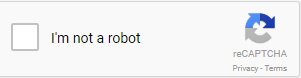JuaBill
Utility Platform Guide
- User Guide - Client / Clientele
- How to Login into JuaBill
- How to Change my Password
- How to Update my Account Details
- How to Reset/Recover Password
- How to Check for my Current Bill
- How to Import Property Data to Account (CSV Import)
- How to Add Clients to Property (CSV Import)
- How to Add Meters to Property (CSV Import)
- How to Create Opening Balances for Clients (-/+)
- How to Create a Monthly Billing Period for Water Billing (every 30 days)
- How to Add Meterreadings (CSV Import)
- How to Check Meterreadings for Errors
- English User Guide (Moblie)
- Frequently Asked Questions
- How do I check or query my bill?
- I haven't received the email for my bill.
- How long does it take to get the bill on email?
- I am getting an invalid response when checking my bill online?
- What is my account number?
- What should I use as my account number?
- I do not know my water bill account number
- I have not received the SMS bill?
- CheckBill Email / SMS Template
User Guide - Client / Clientele
JuaBill is an online portal that provides Property Managers real time access to tenant account info, bills, payment information. It is designed to be used on desktops, laptops and tablets to empower its users by providing real-time information for payments and client history trails.
How to Login into JuaBill
- Access the platform via http://juabill.com
If you are not already registered on the platform, kindly contact your Property Manager.
- Click on Login
- Input your
Phone NumberandPasswordclickLogin
- Select Continue under HOUSE to access your House Dashboard
How to Change my Password
Make sure you're logged in into your Account. If not, see how to Here
- Step 1: Access your Account Settings on the top right corner of your Dashboard under your Username.
- Step 2: Select Account Settings upon the revealing the options
.png)
- Change your password details as desired (as shown in the highlighted fields below)
- Follow through the 3 Steps by clicking Next.
Select Finish when done.
How to Update my Account Details
Make sure you're logged in into your Account. If not, see how to Here
- Step 1: Access your Account Settings on the top right corner of your Dashboard under your Username.
- Step 2: Select Account Settings upon the revealing the options
- Input or change the details as needed.
Update; name, email and phone number, or contact details like address, city, state or province, country and zip code.
- Follow through the 3 Step process by clicking Next.
Select Finish when done.
How to Reset/Recover Password
To recover your password:
- Access the platform via juabill.com
- Click Forgot password
- Input the required details: your phone number (used upon registration)
- Await for a password reset email.
This reset email shall be sent to the email associated with your account.
- You will receive a password reset link in the email. Follow as the email instructs and update your password.
LINK
- Update your password as required once prompted upon opening the Link.
Click Submit. Proceed to Login/Sign In
How to Check for my Current Bill
To check for your bill(s) online
- Access the platform via http://juabill.com
Make sure you're logged in into your Account. If not, see how to Here
- Select Continue under HOUSE to access your House Dashboard
-
Your most current bill is displayed on the House Dashboard under Outstanding Bill
How to Import Property Data to Account (CSV Import)
Make sure you're logged in into your Account. If not, see how to Here
How to Add Property Unit Owners / Property Clients / Meter Clients to JuaBill
Locate Tenancy on the Menu on the left-side of the page.
Step 1: Click on the arrow and select House Owners.
Step 2: Select 'Download Template'
Populate the Excel sheet and save.
Step 3: On 'Add owner via Excel', select 'Upload Excel'
Step 4: Click on choose file and select the saved excel sheet.
Step 5: Finish off by clicking on upload.
How to Add Clients to Property (CSV Import)
Pointers;
- Use Section 'Tenant Contacts Import' from 'How to Import Property Data to Account (CSV Import)' (This Editor has a Drawing Manager FlowChart Tool__^
- Generally demonstrate with screenshots Tenant Contacts Import Only
- Note; Clients are often sent inviation Text and Emails make sure to include Example Screenshot if possible (consult Emmanuel)
Extras (not urgent);
- You may Highlight Call Outs for Import Success and Failure or Errors where necessary and suggest possible troubleshoot
How to Add Meters to Property (CSV Import)
Pointers;
- Use Section 'Meters Import' from 'How to Import Property Data to Account (CSV Import)' (This Editor has a Drawing Manager FlowChart Tool__________^
- Generally demonstrate with screenshots Meters Import Only
- Note; Also Highlight 'Assign Meter number' feature (consult Emmanuel)
Extras (not urgent);
- You may Highlight Call Outs for Import Success and Failure or Errors where necessary and suggest possible troubleshoot
How to Create Opening Balances for Clients (-/+)
Pointers;
- Generally demonstrate with screenshots Call Outs for - Add; Arrears and Cash Balance (This Editor has a Drawing Manager FlowChart Tool___________^
- Note; Also Highlight the 'Confirmation of Successful' posting reflected on Tenant Statement
- Note; Hint 'on How Opening Balances are rendered as - Arrears on Bill or As Standing Order FIFO - (consult Emmanuel)
Extras (not urgent);
- You may Highlight Call Outs for Import Success and Failure or Errors where necessary and suggest possible troubleshoot
How to Create a Monthly Billing Period for Water Billing (every 30 days)
Pointers;
- Generally demonstrate with screenshots How to 'Add New Billing Period' Only (This Editor has a Drawing Manager FlowChart Tool___________________^
- Note; Also Highlight 'Opening Reading' feature (consult Emmanuel)
- Note; Hint 'Preview Billing Report' feature after successfully creating 'Add New Billing Period' (consult Emmanuel)
Extras (not urgent);
- You may Highlight Call Outs for Import Success and Failure or Errors where necessary and suggest possible troubleshoot
How to Add Meterreadings (CSV Import)
Pointers;
- Generally demonstrate with screenshots Meterreadings Import Only (This Editor has a Drawing Manager FlowChart Tool__________________________^
- Note; Also Highlight 'Checkreadings' feature after successful 'Import' (consult Emmanuel)
Extras (not urgent);
- You may Highlight Call Outs for Import Success and Failure or Errors where necessary and suggest possible troubleshoot
How to Check Meterreadings for Errors
Pointers;
- Generally demonstrate with screenshots Common Reading Errors flagged by Red and Amber (This Editor has a Drawing Manager FlowChart Tool_______^
- Note; Also Highlight the 'Confirmation of Readings' notification feature (Workflow Emails and SMS)
- Note; Hint 'Preview Billing Report' feature will fail if checkreadings has errors (consult Emmanuel)
Extras (not urgent);
- You may Highlight Call Outs for Import Success and Failure or Errors where necessary and suggest possible troubleshoot
English User Guide (Moblie)
For Mobile Users
Frequently Asked Questions
JuaBill FAQ's
How do I check or query my bill?
You can check your monthly pending bill at https://juabill.com/checkbill
Step 1: Your account number is your House Number but with prefix NHE-. For instance, if your house number is T02, your
account number will be NHE-T02.
Step 2: Input a working email address where the bill shall be sent to.
Step 3: Check your Inbox for mail from Juabill.
I haven't received the email for my bill.
Confirm that you entered your Account Number and Email address information correctly.
If so, and your inbox is still empty, don’t worry! Contact us and we'll avail your bill as soon as possible.
Imani Labs Limited
Nairobi, Kenya
P.O Box 50566-00100
(+) 254 796 935 400
support@imanilabs.com
We are also available online via Live Chat.
How long does it take to get the bill on email?
Response emails from https://juabill.com/checkbill take less than 2 minutes after they are requested.
Feel free to reach out to us if your response email is taking longer than this!
Imani Labs Limited
Nairobi, Kenya
P.O Box 50566-00100
(+) 254 796 935 400
support@imanilabs.com
I am getting an invalid response when checking my bill online?
Make sure you're verifying your details and getting past the reCaptcha as well.
Make sure you are using the correct Account Number. For example NHE-"HOUSE NUMBER" i.e NHE-T02
Make sure your Account Number has no spacing between the letters of the text.
If the issue persists, do not hesitate to Contact us
Imani Labs Limited
Nairobi, Kenya
P.O Box 50566-00100
(+) 254 796 935 400
support@imanilabs.com
What is my account number?
Your account number is the prefix NHE- plus your house number i.e T02
i.e NHE-T02
The prefix NHE - Ngara Housing Estate is only for NHE Residents
What should I use as my account number?
Your account number is the prefix NHE- plus your house number i.e T02
i.e NHE-T02
The prefix NHE - Ngara Housing Estate is only for NHE Residents
I do not know my water bill account number
Juabill uses a prefix for your residence + your house number to provide every resident with an account number.
Such that, if Ngara Housing Estate, the prefix is NHE- plus the House number i.e NHE-T01
I have not received the SMS bill?
The SMS bill from JuaBill is always sent to House Owners.
You can, however, check your bill online. Navigate to juabill.com, click check bill. Key in your Account number
and email then click submit.
.png)
.png)
.png)
.png)
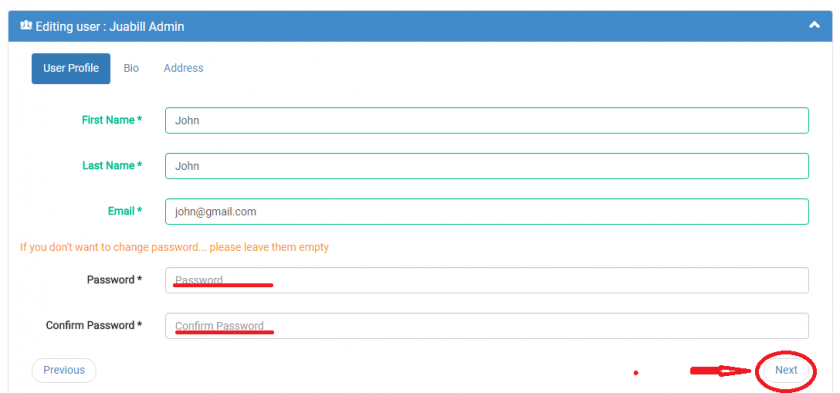
.png)
.png)
.png)
.png)
.png)
.png)
.png)
.png)
.png)
.png)
.png)